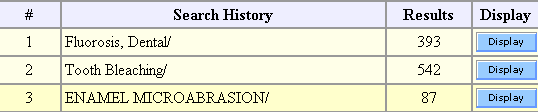
First we have to search for each of the three topics separately.
Then, we have to combine the two treatments using OR, since we want articles that are about either tooth bleaching OR microabrasion.
Finally, we have to combine (a) our previously combined treatments, with (b) dental fluorosis, using AND (since we want articles that are about either treatment AND dental fluorosis).
To save time, let's assume that we already searched for each of the three topics separately, and that we got these results:
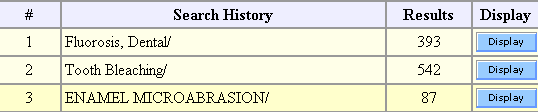
If you would like to see how we did these searches, please click here.
Now it's time to start combining. We click the icon:
![]()
and this takes us to the "Combine Searches" screen.
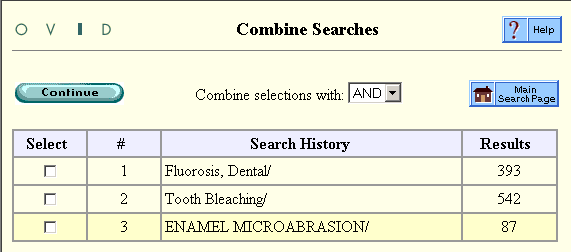
First we check the boxes for search # 2 and search #3 (the two treatments):
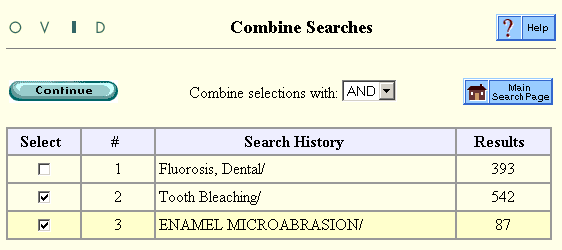
Then, in the drop-down menu, we indicate that we want to combine using OR:
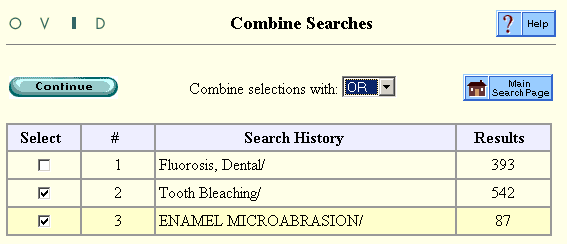
After we click "Continue", we see the results of combining search # 2 OR search # 3: there are 603 articles about either Tooth Bleaching OR Enamel Microabrasion (or both).
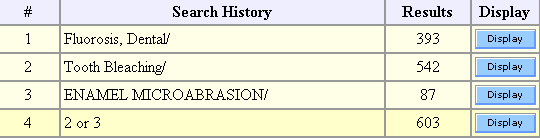
But, we are not done yet. We still have to combine the treatments with the disease. We click the icon again:
![]()
Then we select search # 1 (the disease) and search # 4 (our previously combined searches for the treatments):
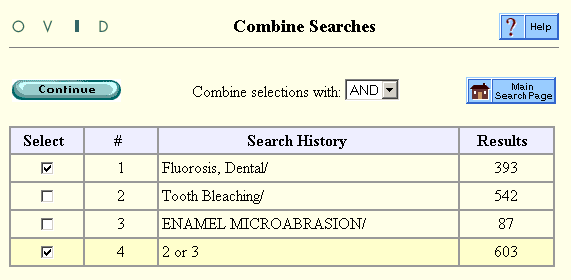
Then we indicate that we want to combine using AND:
![]()
After we click "Continue", we get 20 results:
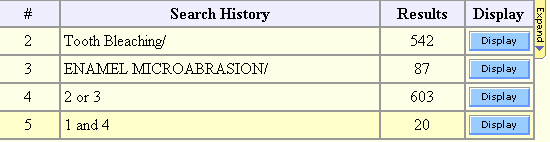
All 20 articles are about dental fluorosis. They are also all about either tooth bleaching or microabrasion (or both). The 20 articles include, for instance:
TIP:You may have noticed that search # 1 is no longer included in the Search History. This is because Ovid tries to save space on the screen -- so as the list of previous searches gets longer, it "hides" some of them. To view the whole list, just click:
|
 Test yourself! (This mini quiz has 2 questions.)
Test yourself! (This mini quiz has 2 questions.)
Dental Library home page
All contents copyright Margaret Fulford © 2004. All rights reserved.