
Let's say we're interested in temporomandibular joint disorders, but we're also interested in the temporomandibular joint itself. So we want to find articles that are either about TMJ disorders OR about the temporomandibular joint.
First we need to search for each of these two subjects separately, and then we need to combine them using "OR".
To save time in this tutorial, let's assume that we already searched for each subject separately and got these results:

If you'd like to see the details of how we did these two searches, please click here.
Now that we have our two searches, we just have to combine them.
At the top of the screen are a number of icons:
![]()
We click the "Combine" icon:
![]()
This takes us to the Combine Searches screen:
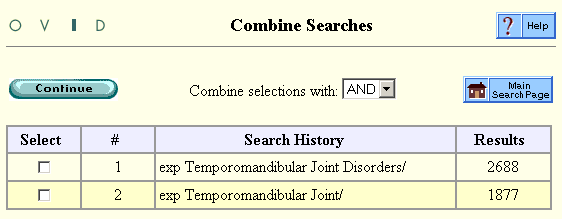
We check off the searches we want to combine:
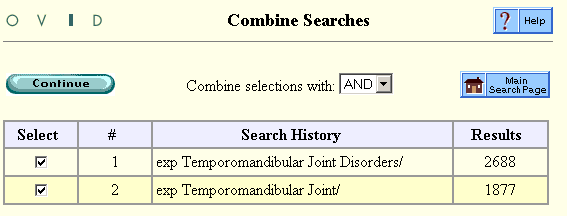
Then we open the drop-down menu:
![]()
and we select "OR":
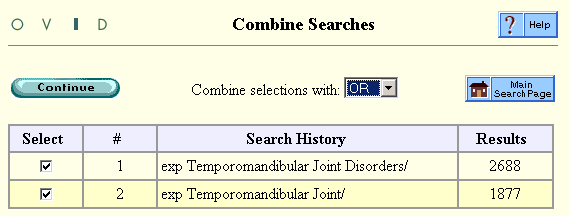
After clicking "Continue", we see our results:

By combining search # 1 OR search # 2, we have found 3,677 articles which are either about TMJ disorders, OR about the temporomandibular joint (or both).
Dental Library home page
All contents copyright Margaret Fulford © 2004. All rights reserved.